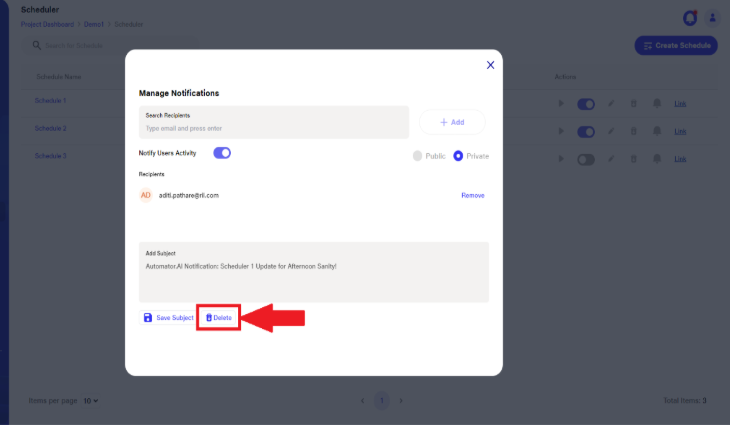Scheduler
With the Automator.ai , testers gain the capability to seamlessly schedule the execution of entire test suites or specific test scenarios, aligning with project timelines, release cycles, and testing priorities.
Users enjoy the flexibility of scheduling test executions for specific dates and recurring intervals, including daily, hourly, weekly, or monthly frequencies.
In the scheduler section, users are presented with a comprehensive list of scheduled runs. This interface offers functionalities such as run button, toggle button, editing schedules, deleting entries, and configuring email notifications for detailed reports.
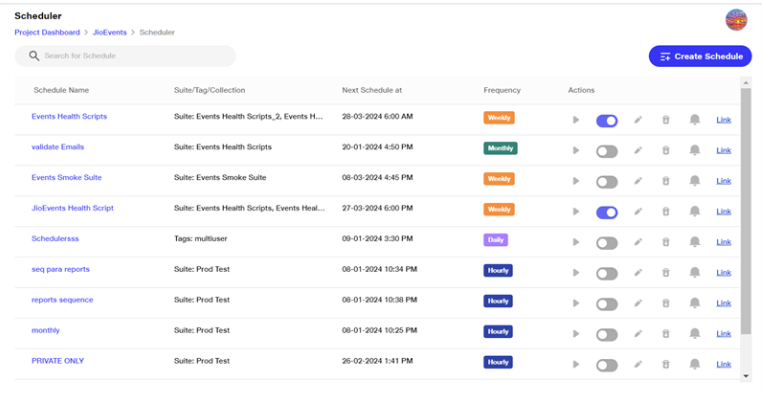
Scheduler test execution can be initiated instantly through the play button, allowing users to run tests as per his need
Once execution is schedule then without clearing the schedule settings user can pause the scheduled executions by using the toggle button to switch off the particular schedule. The plan will be paused until it is enabled again .
User can make Changes such as adjusting execution time, recurrence frequency, and notification alerts can be made using the edit option.
Users have the option to receive detailed reports of suite and scenario executions via email notifications. These reports include vital information such as total tests executed, passed, failed, and not executed, facilitating timely issue identification and resolution
For Recurring plans display the next scheduled execution date and time, providing clarity on upcoming executions. not when the plan was first scheduled
User can schedule executions based on Type of of testing selected
Desktop/Mobile browser testing
Native and Hybrid mobile testing
API Testing
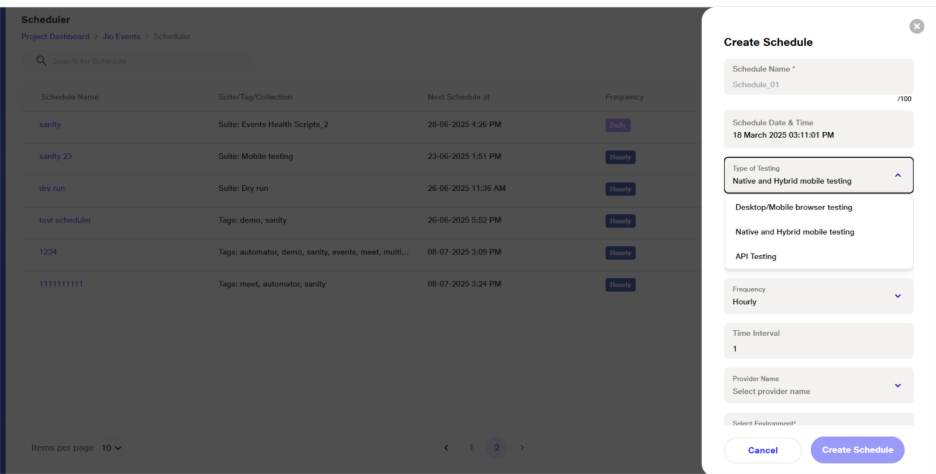
Desktop and Native and Hybrid mobile testing execution through Scheduler
For Desktop/Mobile browser testing, users have options to specify the browser, operating system, resolution, and environment settings.
Under Desktop/Mobile browser testing and Native and Hybrid mobile testing, users can choose between tags or suites.
Based on the selected type of testing, only the suites linked to that type of testing (as defined during suite creation) will be filtered and shown for selection in the scheduled run.
Multiple tags or multiple suites can be selected, and specific scenarios from a selected suite can also be chosen for the run.
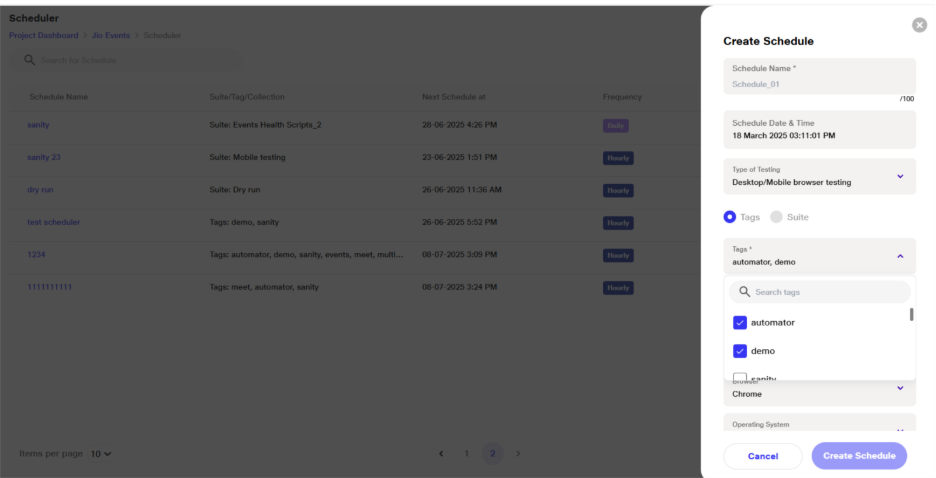
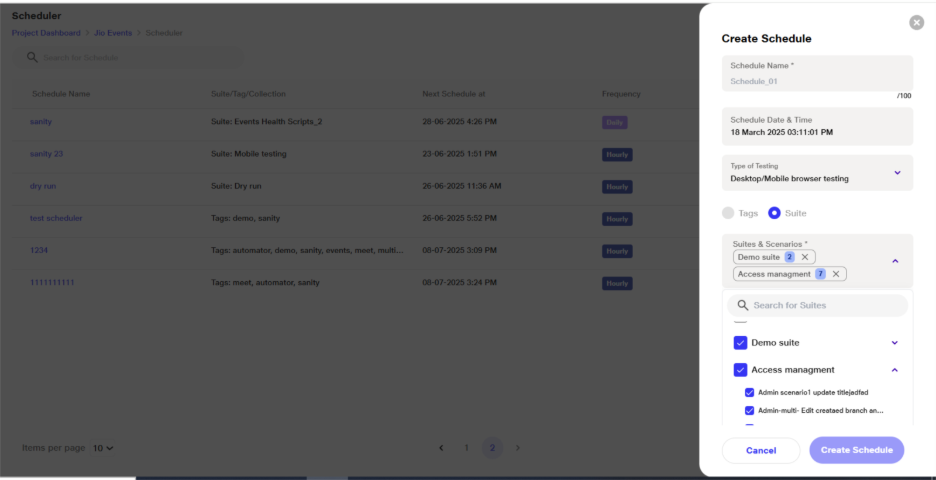
While scheduling scenario execution based on tags or suites user will need to provide following input:
Frequency: How often the API requests are sent. It could be set to run at intervals like every hour, every day, weekly or monthly
Time Interval: The specific duration between consecutive runs of the API collection. For example, 10 sec, 20 sec
Browser: The web browser environment where the API requests might be simulated or tested. This can affect how the requests are processed and tested. User can select from chrome, Firefox, edge available in drop drown
Operating System (OS): The system software on which the API collection runner is operating. Ubuntu and windows os is available
Resolution: While typically associated with screen display, in the context of API testing, it might refer to the level of detail or scope of the test results reported. User can check the list of resolution available in dropdown.
Environment: The specific configuration settings used during the test runs, which might from pre created environment.
These parameters help in defining how and under what conditions the API tests are executed, ensuring consistent and reliable testing across different scenarios.
API Testing execution through Scheduler
For API Testing, users can define test data sets, specify the execution environment, and determine the number of iterations the collection should undergo.
While scheduling scenario execution based on API collection user will need to provide following input:
Iteration refers to the number of times the entire collection of requests is executed. Each iteration runs the sequence of requests from start to finish.
Delay is the amount of time (in milliseconds) the runner waits between executing each request within an iteration. This can be used to simulate real-world usage or to avoid hitting rate limits.
Stop if error occurs is an option that halts the execution of the collection when an error is encountered. This can help identify issues early and prevent subsequent tests from running in a failed state.
Test Data Set: A collection of input data used to run the API tests with different inputs
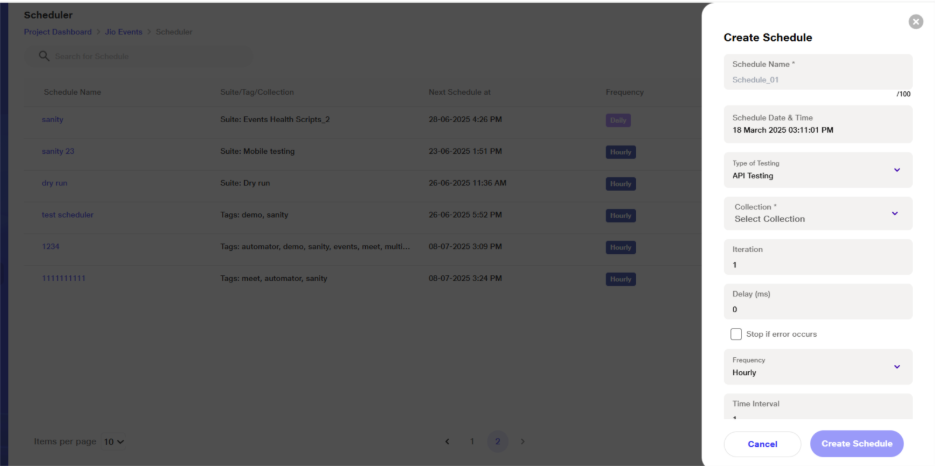
Upon completion of executions, comprehensive reports are generated, detailing test execution progress, test coverage, and identified defects.
Reports of suites, scenarios & API collection which are scheduled for execution will be accesible in the UI & API report section respectively.
Automator enhances testing efficiency by reducing manual effort. Testers can ensure that critical functionalities are thoroughly tested on a regular basis by using scheduler, promoting software quality and reliability.
With flexible scheduling options and automated execution capabilities, testers can achieve increased efficiency, improved test coverage, and reliable testing outcomes,ultimately contributing to the overall success of software projects.
Customise email subject of Scheduler
The customizable scheduler email subject allows users to instantly grasp the job status in their preferred format. This tailored subject line enhances visibility, enabling efficient tracking and monitoring across multiple schedulers for streamlined review and management.
Creating Scheduler
Navigate to the Scheduler page for the respective project.
Click Create Schedule to set up a new scheduler.
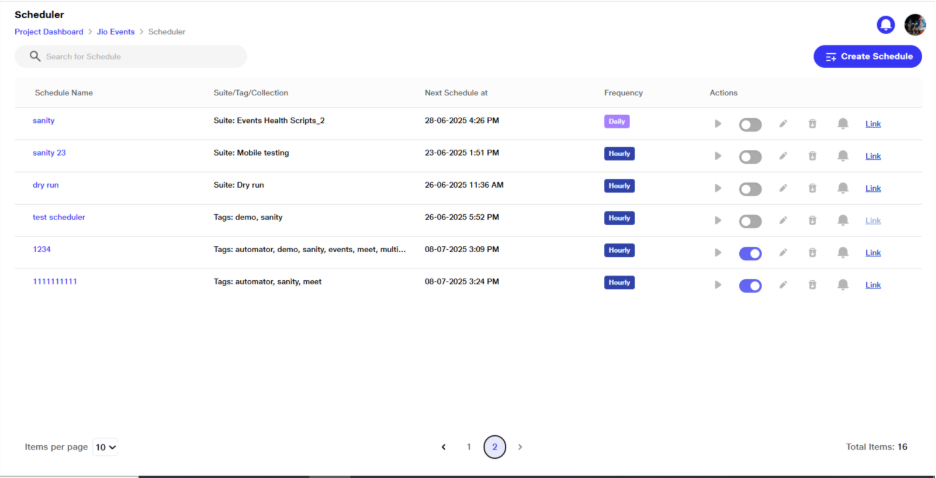
Access Manage Notification Tab
Click on the Notification icon for the desired scheduler.
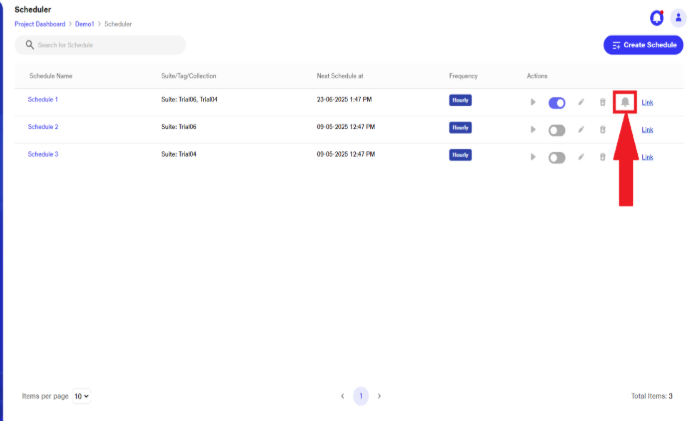
The Manage Notification tab will open automatically.
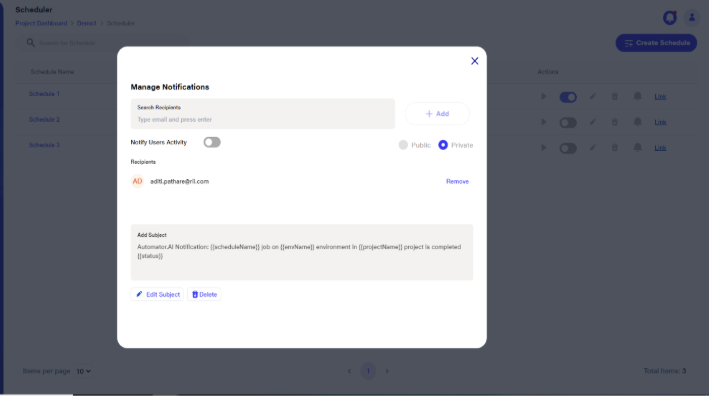
Adding recipients for notifying about the schedule run
In the Search Recipients field, the user can search for members from the project whom they want to notify about the scheduled run.
Once the desired users are selected, the user can click on the Add button. Upon clicking the Add button, the newly added users will appear in the recipients list.
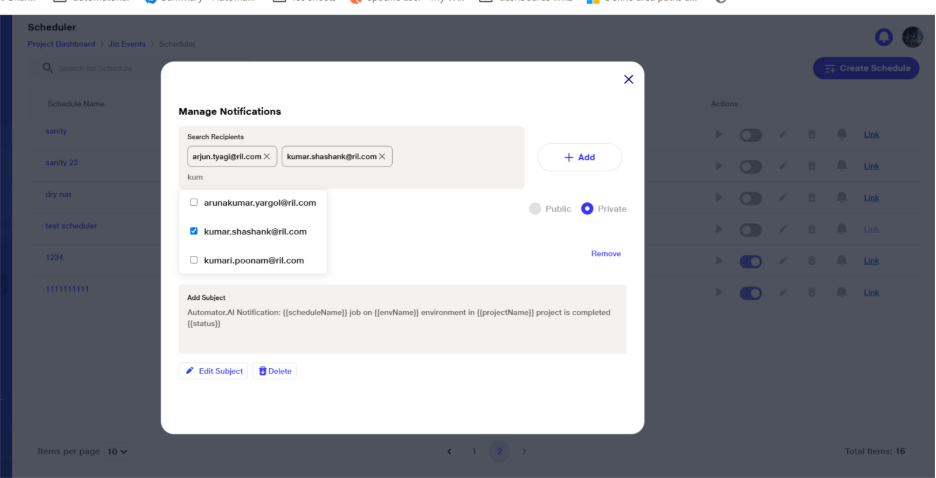
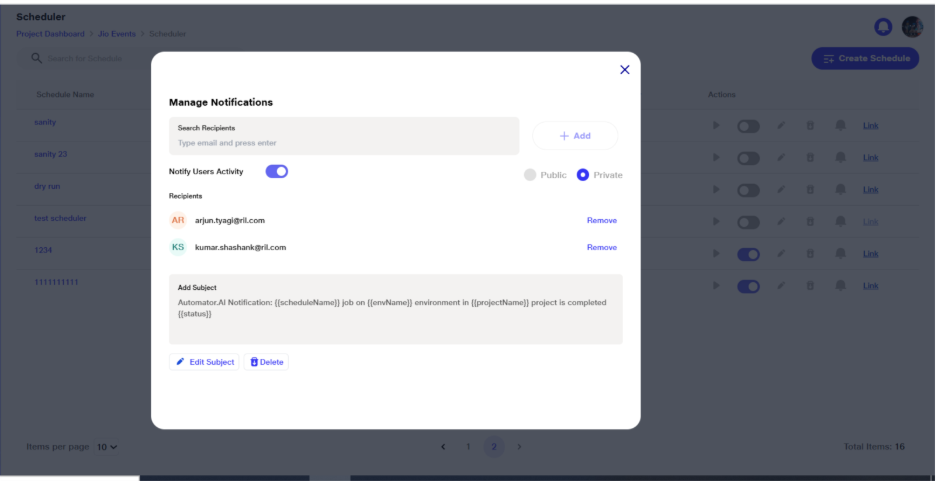
View Default Subject Line
By default, the email notification subject line is set to: Automator.AI Notification: %schedule Name % job on %env name% environment in %project name% project is completed %pass/Fail%.
Edit Email Subject
Click on Edit Subject to enable the subject textbox for editing.
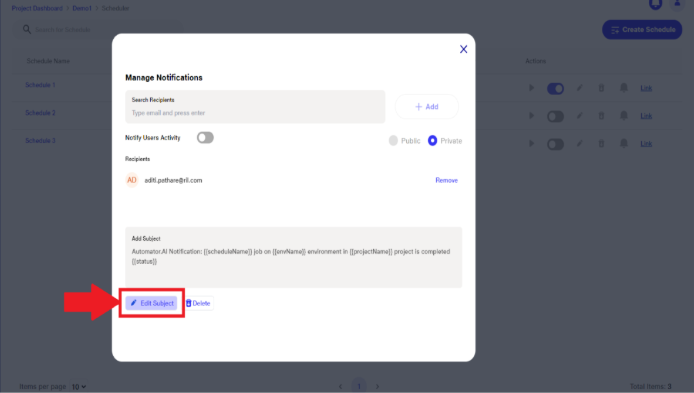
The subject line supports up to 254 characters.
After editing, click Save Subject to apply the changes.
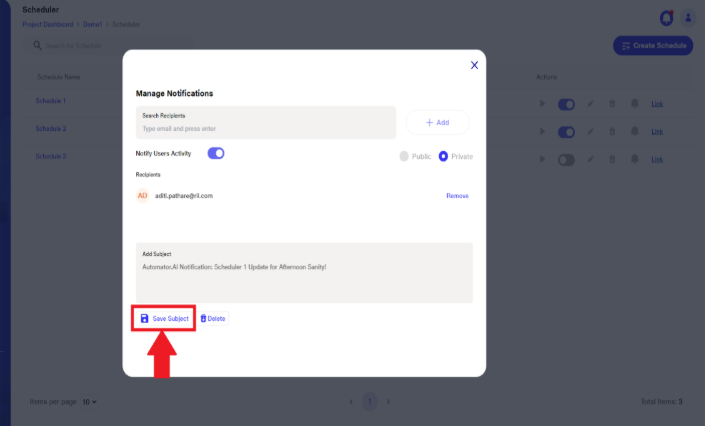
Scheduler Triggering
Once the subject is saved, the user will receive a scheduler notification with the updated subject line whenever the scheduler runs.
Below is a reference example of the email notification received before the scheduler starts:
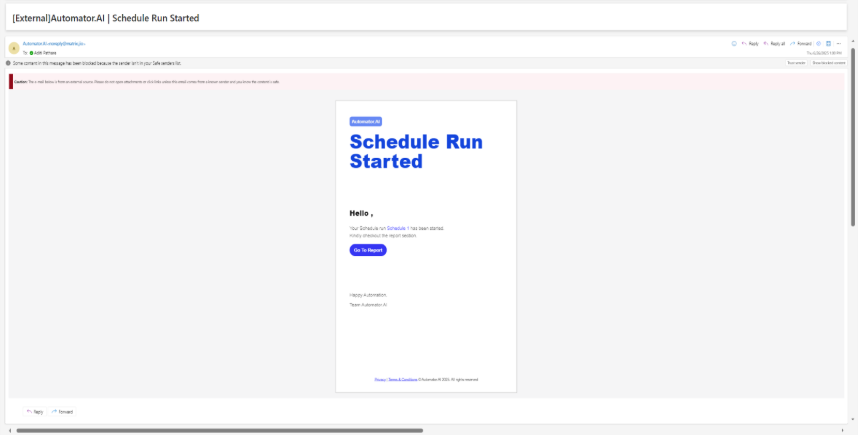
After the execution is completed, the user will also receive a completion notification with the updated subject, as shown in the following image:
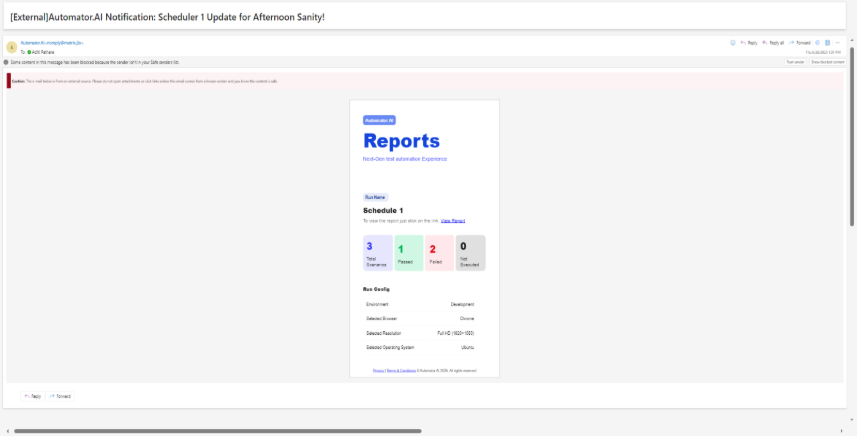
Delete Customized Subject
To remove the customized subject and revert to the default, click the Delete button next to Edit Subject or Save Subject.
This action will restore the default subject line.