Breakpoints
Our platform, Automator.ai, now boasts an innovative implementation of breakpoints, empowering users to strategically halt execution at crucial junctures within their test scripts. These breakpoints can be strategically placed before interactions with intricate UI components, during data manipulations, or when navigating conditional logic branches.
This breakpoint feature facilitates meticulous inspection of the application's state during testing, enabling developers and testers to evaluate variable values and troubleshoot issues with precision and efficiency.Prior to execution, users can effortlessly add single or multiple breakpoints to specific test steps.
Steps user can follow to Set/Remove a Breakpoint -
-
To set or remove a breakpoint, users simply hover over the left side of a test step.
-
Adding a breakpoint is as simple as clicking on the designated area, where a red circle icon appears to denote its presence.
-
Removing a breakpoint is similarly straightforward, accomplished with a click on the red circle icon
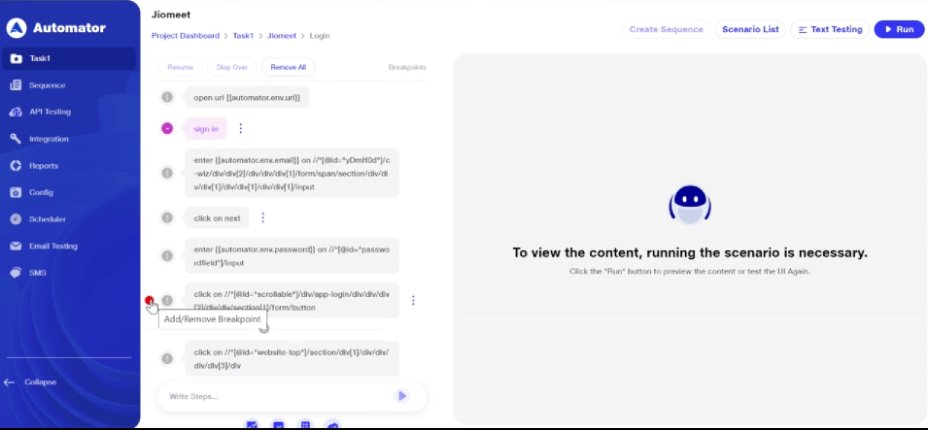
The functionality of Resume, Step Over, and Remove All buttons further enhances the debugging process:
-
These options, prominently displayed atop the test steps, become available once at least one breakpoint is added. Initially disabled, Resume and Step Over buttons activate only when execution is paused at a breakpoint.
-
When clicked on Run - Resume and Step over will be in disabled state, until the Execution is paused (hit the breakpoint). Once the execution reaches the debug step (breakpoint is hit) then Resume and step over buttons enables.
-
User can Resume or step over according to the requirement. If resumes it will execute till the next breakpoint or if no breakpoint further, will execute whole scenario.
-
If Step over then for every step execution pauses and when click on step over, only the next step will be executed
-
Remove all breakpoint button removes all the breakpoints inside the scenario.
When a breakpoint is set, users gain the capability to modify the input value and its locator in real-time during execution. This empowers testers to fine-tune their testing approach in real-time, facilitating more effective debugging and validation of test scenarios.
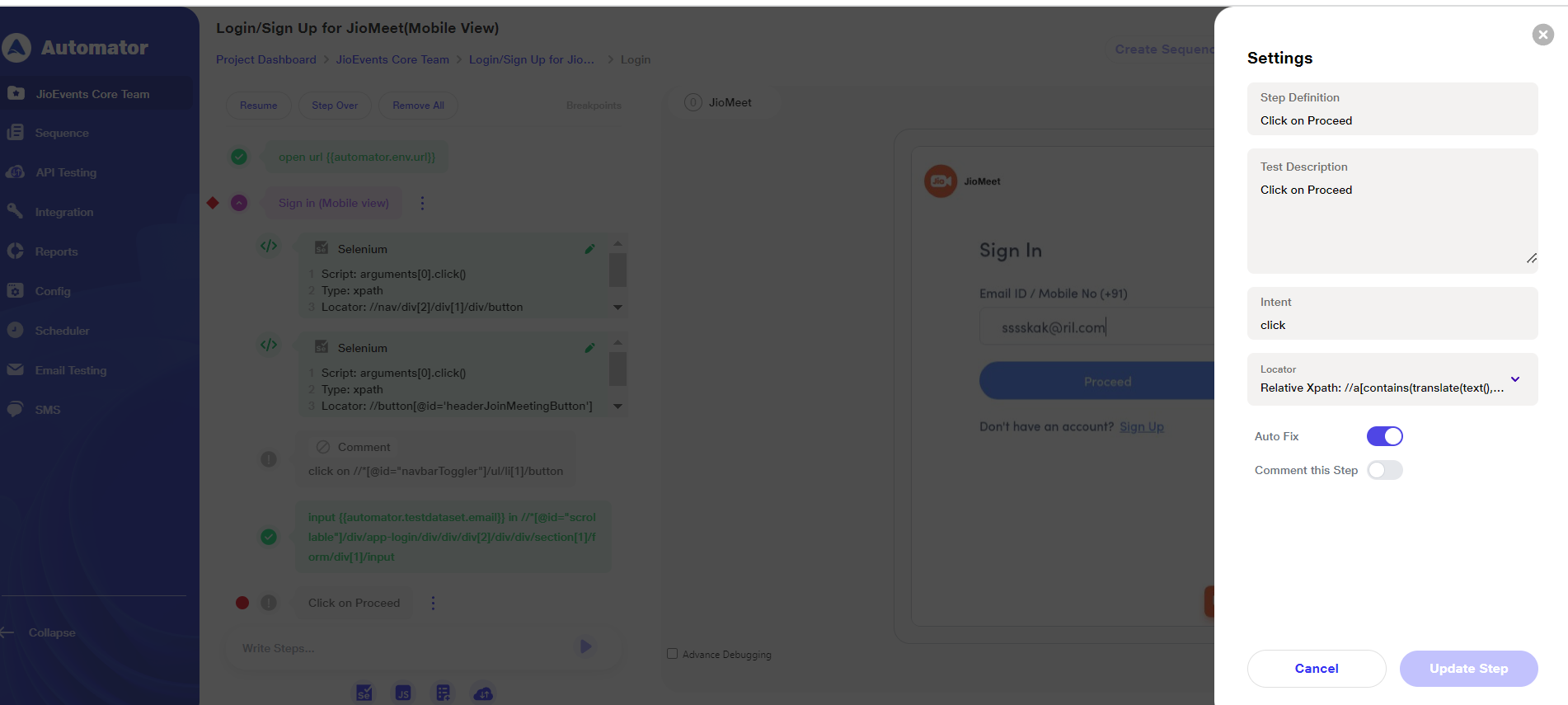
Notably, users cannot add breakpoints to sequences directly; however, breakpoints can be added to individual steps within a sequence. To indicate this, a symbol appears alongside the sequence, alerting users to the presence of breakpoints within
Furthermore, breakpoints foster collaboration among team members by facilitating shared insights and collaborative debugging efforts. Testers can leverage breakpoints to capture specific scenarios, sharing them with developers for joint investigation and refinement.
Overall, the introduction of breakpoints significantly enhances the effectiveness and reliability of Automator.ai, users can now achieve comprehensive test coverage, expedite troubleshooting processes, and confidently deliver high-quality software products.