Getting Started
Overview
This guide outlines the fundamental concepts and usage instructions for Jio Automator. You can easily navigate through different sections using the left-hand side menu or leverage the search function at the top for specific topics.
What is Automator.AI?
Automator.AI, the world's most sophisticated and user-friendly end-to-end automation platform tailored for web applications. This powerhouse not only elevates your software quality but also slashes the manual effort typically needed for web application testing.
Picture creating tests with simple language, concentrating on what end users go through instead of grappling with intricate page structures. With Automator.AI's Live Authoring feature, you get instant feedback, giving test creators the confidence to build tests that work exactly as intended.
Tackling a common hurdle in test automation, Automator.AI shines when it comes to test maintenance. Thanks to its smart element identification and Auto-Fix feature, your tests stay on track even if there are changes to page object model identifiers.
Running tests is effortless with Automator.Ai's scalable execution grid. Whether you're clicking a button, scheduling tests, or triggering them from your development pipeline, there's no need for complex infrastructure setup. It's ready to roll from the moment you sign up and smoothly adapts to different operating systems, devices, and browsers.
Automator.AI doesn't stop at execution. It goes beyond with Root Cause Analysis, offering detailed insights into your application's quality. For each test step, you get screenshots and console logs.
Automator.AI empowers organizations to manage extensive collections of reusable elements, accelerating large-scale testing. It seamlessly integrates with data and APIs, expanding test coverage and depth. Complex execution strategies can be scheduled, and multiple execution environments managed, making it a cornerstone for scalable and impactful test automation.
And it's not a one-size-fits-all solution. Automator.AI is customizable. You can enhance its capabilities by adding Selenium Scripts, Javascript, Sequence, connecting to its API, building a custom Automator.AI App, and seamlessly integrating it into your development pipeline. It's a powerful tool that adapts to your needs.
Core Concepts
Project:
Think of a "Project" as your testing master plan, a comprehensive effort tailored for a specific domain or individual applications. Each project acts like a neat bracket, giving structure to your tasks. With its dedicated dashboard and access control, managing tasks becomes more efficient, making it a breeze to oversee distinct projects.
Test Suites:
A "Test Suite" is like a focused testing zone within a project, defining a particular testing goal. This could involve testing specific parts of an application, like new workflows, updates, or recently added features. All these elements come together to form cohesive test suites, making your testing efforts more organized and goal oriented.
Test Scenarios:
The power to create diverse test scenarios, testing various URLs simultaneously, is a valuable feature. This dynamic approach allows you to assess multiple scenarios at once within any environment. No more repetitive tasks—this feature streamlines your testing process, making it more efficient and less time-consuming.
In Automator, Test steps are like a guided journey through the entire user experience within the application. These test Steps are crafted using natural language, providing an exceptionally user-friendly test creation process.
Test Steps:
These steps embody specific actions that a user can take to interact with the application. This encompasses tasks like moving to a particular page, clicking on buttons or links, and entering information into input fields.
Furthermore, these steps may also encompass validations, such as confirming the presence of elements or ensuring that specific conditions are met.
Test Steps
In Automator, test steps are articulated in natural language and can be enriched using a simple English syntax.
When it comes to test steps targeting page elements, selectors are utilized to locate the element that Automator needs to interact with.
Currently, the available selectors include Absolute Xpath, Relative Xpath, ID, CSS, and Visible Text.
Automator leverages artificial intelligence to translate test steps into instructions that communicate with web elements.
Automator Natural Language Statements -
In this segment, we will assemble an array of statements, offering examples of various phrases that the AI can interpret
Available Statements (Intents) -
-
Navigate - Go to a specific URL.
-
Perform a click on a particular element.
-
Input text into a designated field.
-
Select an option from a dropdown menu.
-
WaitFor - Pause execution either for a specific element or a fixed duration.
-
Wait - Set a specific wait time explicitly.
-
Execute mouse hover actions on elements.
-
Store a value into a Context variable.
-
Switch between different tabs.
-
Scroll to a specific position, element, or offset.
-
Upload a file into a designated field for file input.
-
Insert JavaScript code on the page.
-
Incorporate Selenium Script Code for interacting with web elements.
-
Execute an API call.
-
Utilize keyboard actions like up, down, enter, backspace, etc.
-
Incorporate support for inbuilt files as functions for file uploads.
-
Leverage Automator Functions such as assert, greater than, less than, equal to, etc.
-
Implement assertions for validations, including assertText, assertNotText, assertEquals, assertNotEquals.
-
Perform radio actions on elements.
-
GetTitle - Retrieve the page title and store it in a context variable.
Navigate-
To access a URL, you can use the following synonymous commands: Visit, go, navigate, open.
Examples:
- Open the website https://www.google.com.
- Open the URL
{{automator.env.url}}. - Go to https://www.google.com.
- Visit iitism.ac.in.
Click -
To interact with an element through clicking, you can use the synonymous of clicks as tap, hit, etc
Examples:
- Click on the Sign in button
- Tap Search
- Hit privacy policy
- click on //input[contains(@class, 'p-inputtext')]
- click on //tr//td//span[contains(text(), '
{{automator.context.updatedDay}}')]
Automator Identifies the Entity (Interactive element) on the screen in the above statement and clicks on the button. You can use variables (Context data - {{automator.context.updatedDay}}) to target elements dynamically.
Input -
To input values into input fields or text areas, utilize the commands type, enter, or write. Follow these commands with the value you wish to input and specify the target element.
Examples:
- write k4nwdh88@qiott.com in email address
- type 123 in password
- input
{{automator.context.version}}in email id
Select -
To choose a value from a dropdown list, you can use the synonymous of Select as pick, opt, etc
Examples -
- select banana from the fruits category
- opt Jio from companies
Wait For -
To add a delay or wait for an element to be visible on a page, use the wait commands. You can express intervals in seconds and minutes and the system will automatically convert them to the standard unit of seconds.
Examples -
- Wait for 10 seconds for Sign in
- Wait for 20 seconds until the login appears
Wait
To add delay Explicitly, use the below wait statements
Examples -
- Wait for 5 seconds
- Wait 1 minute
Mouse Hover
To perform mouse hover action on targeting element, Use the below statements
Examples -
- Mouse hover on Sign in
- Execute a mouse hover on Blogs
Store
To save the details or content of an element, or a specific value, into a Context variable, utilize the store Intent. Remember, a variable can be used as {{automator.context.VariableName}} and cannot include Spaces for Variables
How to store the Element in Context -
Right click on the Live preview screen where the element needs to store the value. Click on store value -> pop up will open, initialise the variable
Examples -
store https://jioevents.com/attendee/sm-1a0ff231-fbc8-47b9-bebe-08285777c902/join/_Ll9En4AQGcdb0196536ed1696870610030 in attendeeLink
Use Stored Context variable as
open url {{automator.context. attendeeLink}}
Switch
To switch between open tabs in the browser, employ the switch command followed by a numerical index. Alternatively, identify tabs using indexes or opt for 'next' or 'previous'.
Examples -
- Switch to the next tab.
- Switch to the tab 0.
Scroll
To Scroll through the page, positioning it at a specific element, coordinates, or page location, and to scroll relative to the current position, employ the scroll Statement.
Automator Provides ScrollFull, ScrollToElement, ScrollX/ScrollY
Examples -
- ScrollFull - Scroll the page to the bottom of the webpage
- ScrollToElement - Scroll the page until the help button comes into view
- ScrollX/ScrollY - Scroll the page down by 20
Radio
To Choose a radio button of an element, Use the below statements
Examples -
- Choose Male option
Assertions
A comprehensive set of assertions is available to validate that items or values on a page align with expectations. The following details various assertions:
Assert Exists -
This Statement serves to validate the existence of an element on a page.
Examples -
- validate that create new account exist
- Assert that Sign in Successfully exists
Assert Does not Exists -
This Statement serves to validate the absence of an element on a page.
Examples -
- validate that create new account doesn’t exist
- Assert that Sign in Successfully does not exist
Assert Text -
This Statement Serves that an element on a page has a given value.
Examples -
- Assert text automator equals to Automator
- Assert text
{{automator.context.textVariable}}equals to Texts
Assert Not Text -
This Statement Serves that an element on a page does not have a given value.
Examples -
- Assert text automator not equals to Automator
- Assert text
{{automator.context.textVariable}}not equals to Texts
GET TITLE
This statement serves the current page title and store the title into a context variable
Example -
- Obtain the title of the webpage and store it as currentPageTitle
Uploading A File Using Input -
Automator facilitates file uploads through the "Input" command. The file can be stored in the environments section.
When referencing the file, use the value as {{automator.env.fileName}}.
Example -
Input {{automator.env.fileName}} in Choose file
Selenium Script Call
Automator enables the invocation of Selenium scripts by incorporating arguments and interacting with web elements using JavaScript (document.querySelector).
Currently, the supported selectors include Visible Text, ID and Xpath.
Example -
Script: arguments[0].click() Type: Xpath Locator: //*[@id='automator']
Javascript
Automator facilitates the execution of JavaScript code for obtaining dynamic values. For instance, if a user needs to generate a random name, you can use JavaScript to create the name dynamically and store it using the Automator set function. Subsequently, the stored data can be retrieved and utilized in the automation script through the Automator get function.
Example -
function generateRandomName() {
const firstNames = ["Alice", "Bob", "Charlie", "David", "Eva"];
const lastNames = ["Smith", "Johnson", "Williams", "Jones", "Brown"];
const randomFirstName = firstNames[Math.floor(Math.random() * firstNames.length)];
const randomLastName = lastNames[Math.floor(Math.random() * lastNames.length)];
return `${randomFirstName} ${randomLastName}`;
}
const randomName = generateRandomName();
automator.context.set("randomName", randomName);
Call Api
The API call statement facilitates making API requests within a scenario execution. It allows you to seamlessly integrate API calls alongside UI execution by leveraging features like Input mapping, Output mapping, pre-request, and post-request actions. For additional details, refer to the API testing documentation.
Examples -
Without Input values -
callAPI JCN.smalAPIForJCN using ()
With Input values -
callAPI JCN.backAPI using dataInCallBackAPI {{automator.context.data}}
callAPI JCN.createOfferInstoreAPI using jcnToken gghs645yu2i76rcdd
Sequence
If you have a set of steps in your Scenario that are repeated at various points in your project, you can create a sequence. A sequence is essentially a reusable set of actions that you define once and can then insert wherever needed in your project. This helps in avoiding redundancy and makes your automation script more modular and easier to maintain.
Here's a step-by-step elaboration:
- Identify Repeated Steps - Identify the steps or actions in your Scenario that are repeated in different parts of your project.
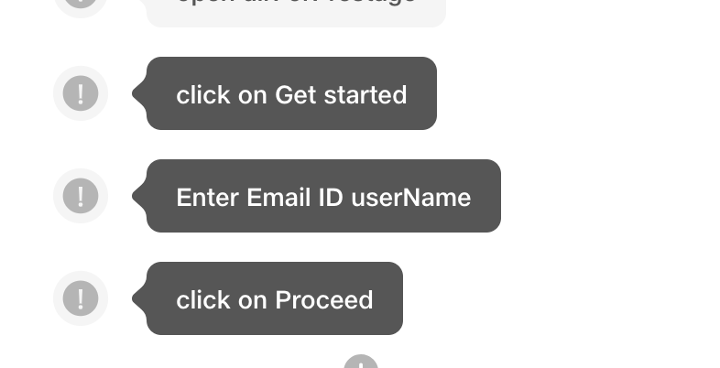
- Create a Sequence - Group the identified steps into a sequence. A sequence is a container for these steps that you can name it
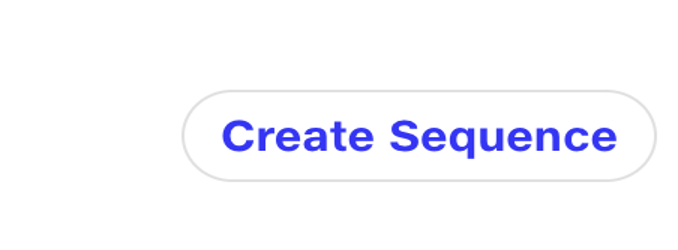
- Save the Sequence - Save the sequence, giving it a descriptive name. This way, you can easily understand its purpose when you refer to it later.
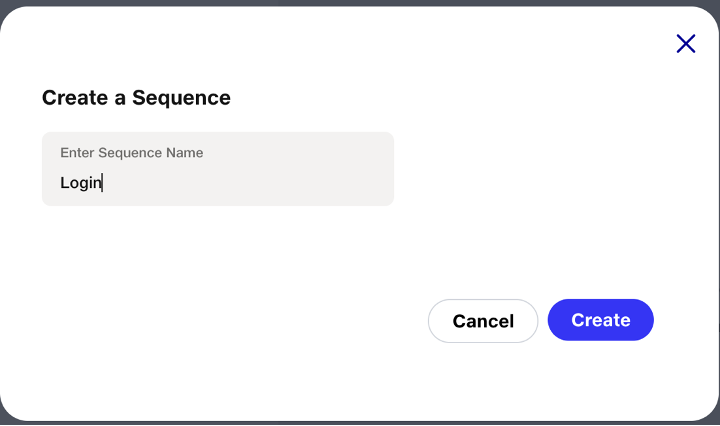
-
Insert Sequence Anywhere in the project - Once saved, you can insert this sequence anywhere in your project using a reference and Clicking on Add Sequence button. This means that you don't need to rewrite the same set of steps each time. you can simply reference the sequence.
Example:
Sequence: "Login Sequence"
Steps:
- Enter Username
- Enter Password
- Click Login
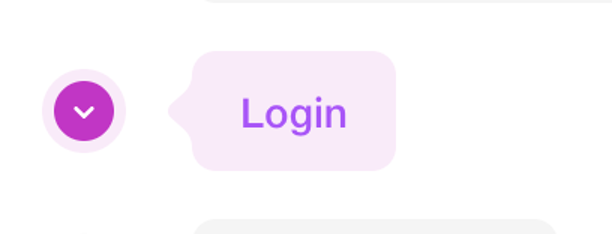
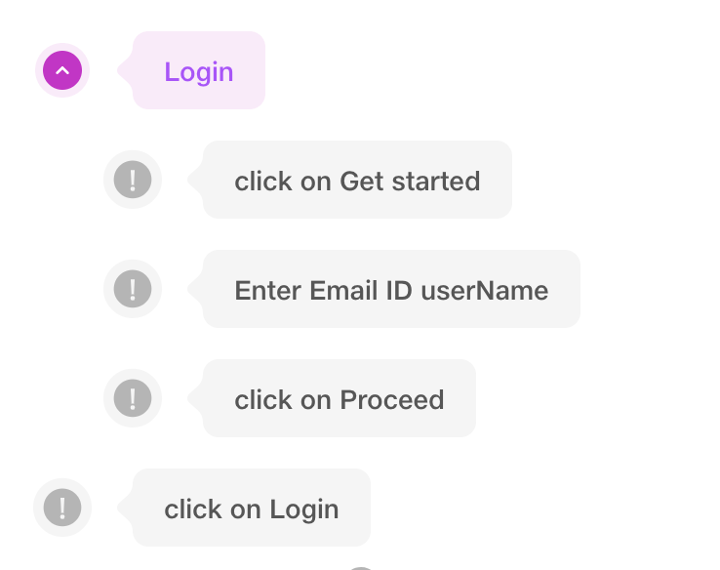
In Your Scenario:
Insert Login Sequence
-
Update Sequence Easily - If there are changes or updates to the steps within the sequence, you only need to modify the sequence itself. The changes will automatically reflect wherever the sequence is inserted.
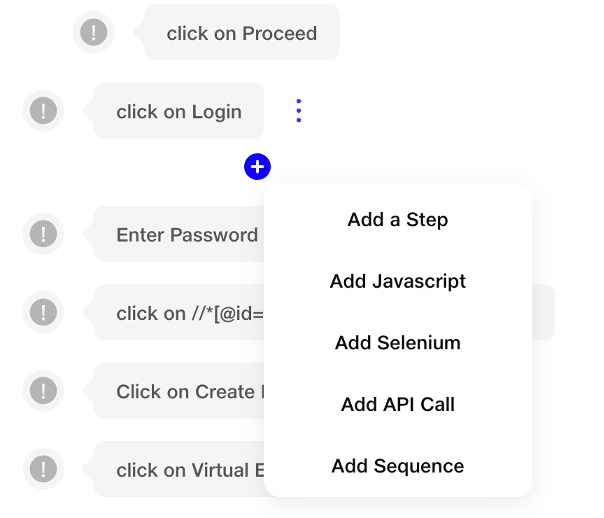
To incorporate a sequence within your steps, click on "Add Sequence." This action seamlessly inserts the sequence between existing steps. If you prefer adding the sequence to a new scenario, click on the "Add Sequence" option located beneath the
"Enter test step" section. This flexibility allows users to tailor the sequence placement according to their specific needs.
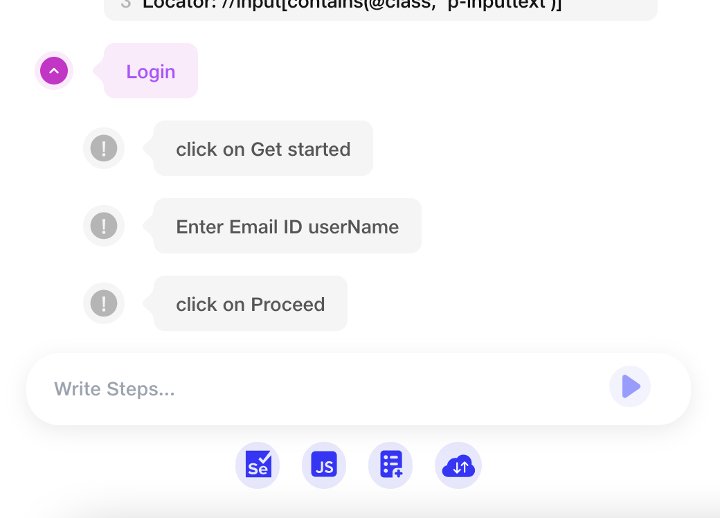
Following sequence creation, users can easily customize their Scenarios by adding, editing, or deleting steps within the sequence. This flexibility allows for fine-tuning specific actions as needed. Furthermore, once sequences are generated, users can conveniently view and manage them in the Sequence Collection. This centralized location provides a comprehensive overview of all created sequences, streamlining organization and accessibility.
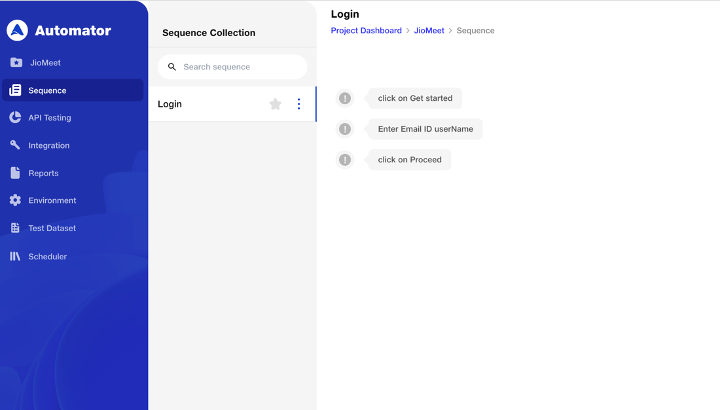
In summary, sequences enhance the reusability and maintainability of your Project by allowing you to define and manage common sets of steps in a centralized manner. This is particularly useful when dealing with repeated actions across different parts of your automation script.
In-Between Steps
Automator simplifies the process of inserting a new test step, Selenium script, JavaScript, API call, or sequence between existing steps.
Just Hover on the existing test step, where you want to add a new in between step and use the "+" button to effortlessly add a new test step. This is particularly useful for accommodating future feature additions or incorporating additional checks for existing functionality.
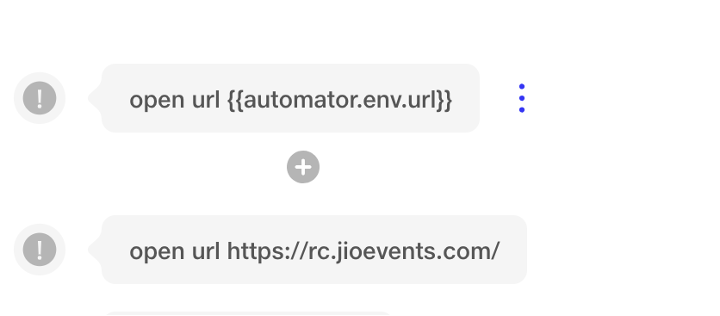
Keyboard Functions
Automator facilitates keyboard functions through predefined commands. You can use the following expressions:
{{automator.keyboard.enter}}{{automator.keyboard.escape}}{{automator.keyboard.arrow_up}}{{automator.keyboard.arrow_down}}{{automator.keyboard.arrow_left}}{{automator.keyboard.arrow_right}}{{automator.keyboard.backspace}}
For instance, you can simulate a backspace key press by incorporating {{automator.keyboard.backspace}} into your test step. This allows for easy integration of keyboard actions within your automation workflows.
Inbuilt Functions For Uploading Files
Automator provides access to a set of predefined files through specific commands. The available files include: - 100kb.jpg 100kb.png 10k.png 135kb.gif 1kb.png 1mb.jpg 1mb.png 200kb.jpg 200kb.png 20kb.svg 2mb.mp4 30kb.svg 350kb.gif 40kb.gif 500kb.jpg 50kb.jpg 5mb.mp4
You can incorporate these files using expressions such as:
{{automator.sampleFile.100kb-jpg}}
{{automator.sampleFile.200kb-jpg}}
For instance, in your test step, you can use the expression, to specify the file to be used in the upload process. This feature streamlines the integration of sample files into your automation workflow.
Example -
Input {{automator.sampleFile.100kb-jpg}} in Upload
Automator Functions
Automator offers predefined functions for assertions, generating random texts and numbers, retrieving the current date, and obtaining formatted dates.
-
automator.assert.equal(String a, String b) - Checks if strings 'a' and 'b' are equal.
-
automator.assert.graterThan(int a, int b) - Returns true if 'a' is greater than 'b', false otherwise.
-
automator.assert.lessThan(int a, int b) - Returns true if 'a' is less than 'b', false otherwise.
-
automator.function.randomText(int length, String charcodes) - Generates random text of specified length using given character codes.
-
automator.function.randomText(int length) - Generates random text of specified length.
-
automator.function.randomNumber(int min, int max) - Generates a random number within the specified range.
-
automator.function.randomNumber() - Generates a random number.
-
automator.function.date() - Provides the current date.
-
automator.function.date(String date) - Provides the date formatted as per the given format.
Example -
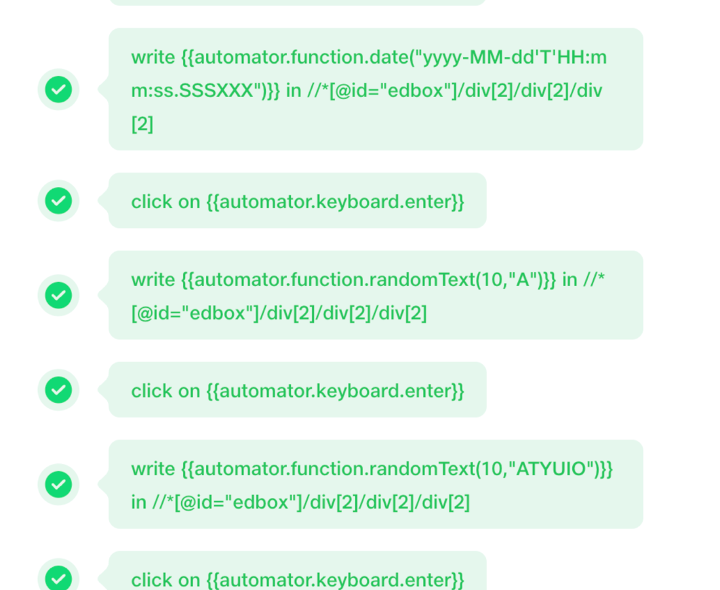
Execution
Execution in Automator aligns with expectations, involving the execution of a predefined set of test scenarios against the target application.
During this execution, one or more Suites are initiated. Users have the flexibility to trigger executions on an individual basis for each Suites or strategically plan the execution of a designated set of Suites, utilizing multiple criteria for efficiency and comprehensive test coverage.