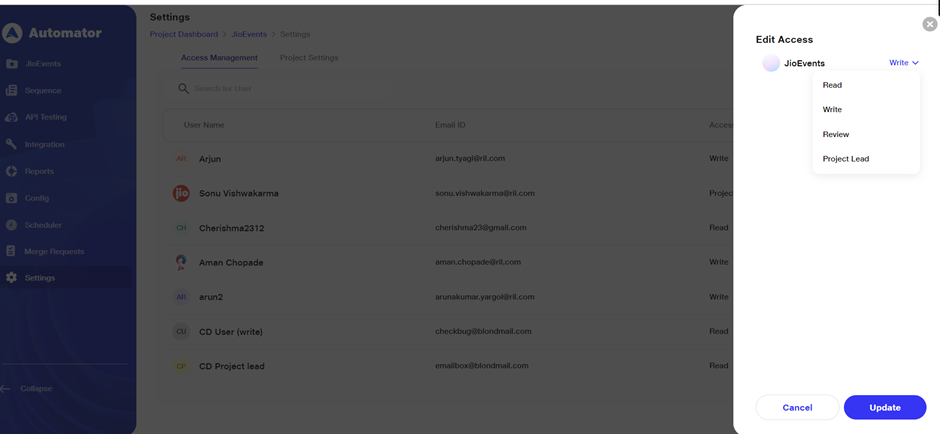Access management
Administrators have the authority to customize permissions for each user within a project. The User Management tab serves as the central hub for managing user access, permissions, and roles.

- Inviting Users:
Administrators can invite new users by selecting the "New User" option and filling out a form with the user's name, email, and desired role (administrator or standard user). Upon sending the invitation, the invitee receives an email with a link to join the project.
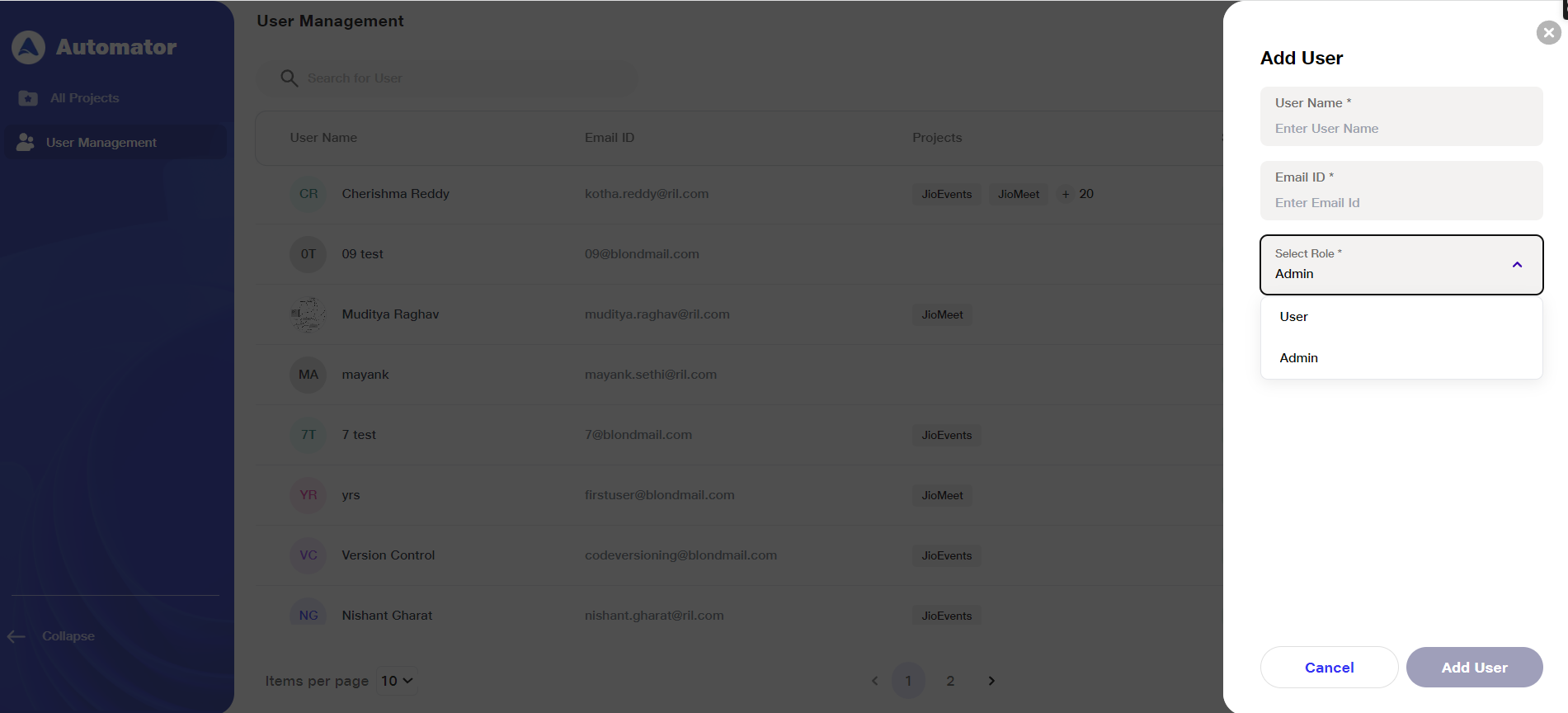
- Managing Roles:
Administrators can assign distinct roles, such as administrator, project lead, write access, or read access, aligning permissions with specific responsibilities.User details, including usernames, email address, roles, and status, are displayed along with the projects they are engaged in.
Administrators can add users to projects, revoke access, or adjust roles using the settings option next to each user.
- User Status:
Accepted invitations show the user as "Active."Pending invitations display the status as "Invited."
- Role Assignment:
Assigning the admin role grants access to all projects.
Assigning the user role requires selecting specific projects and assigning roles such as read access, write access, reviewer, or project lead.
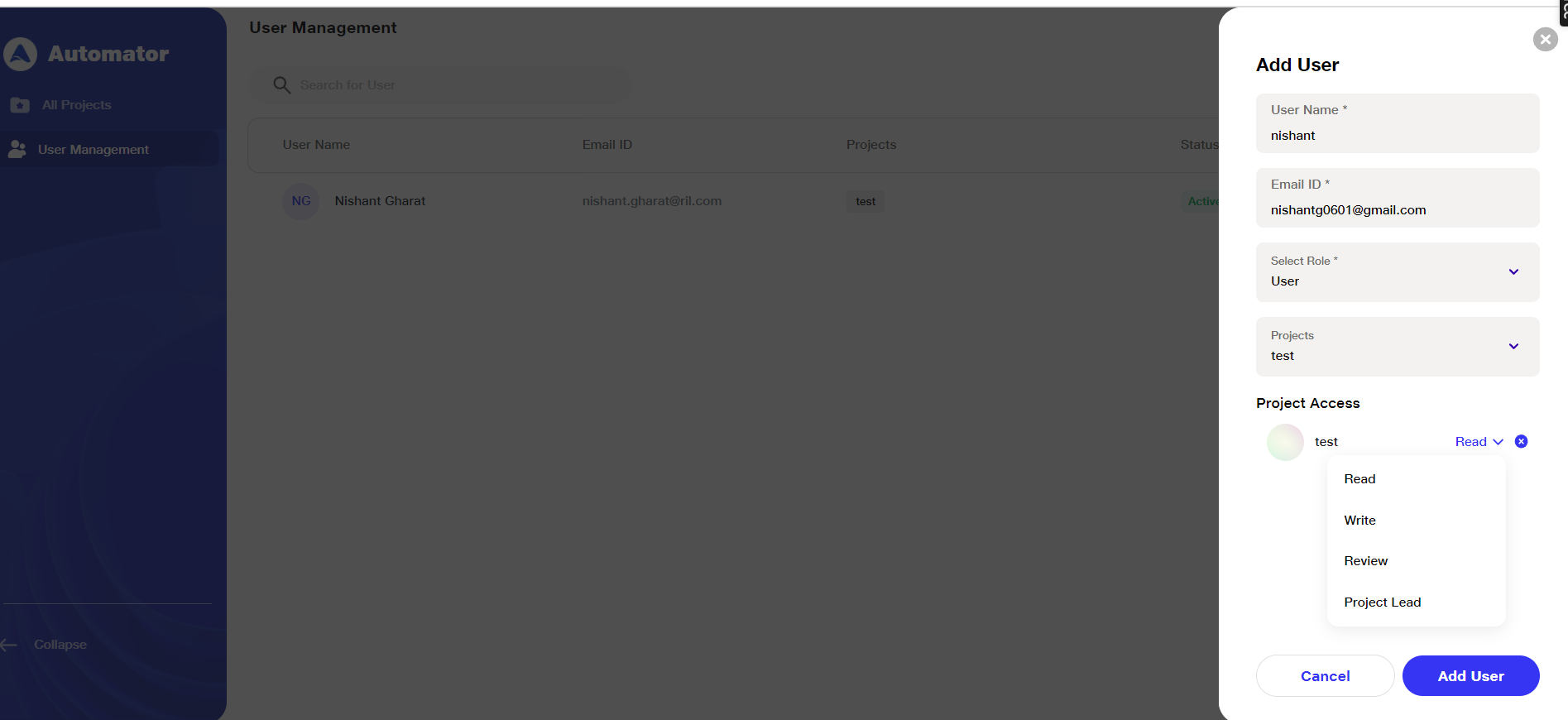
The Access Management page displays user information specific to a project. It can be accessed via the settings tab for each project and includes:
- User Details: Usernames, email addresses, and assigned role access levels (read, write, reviewer, project lead).
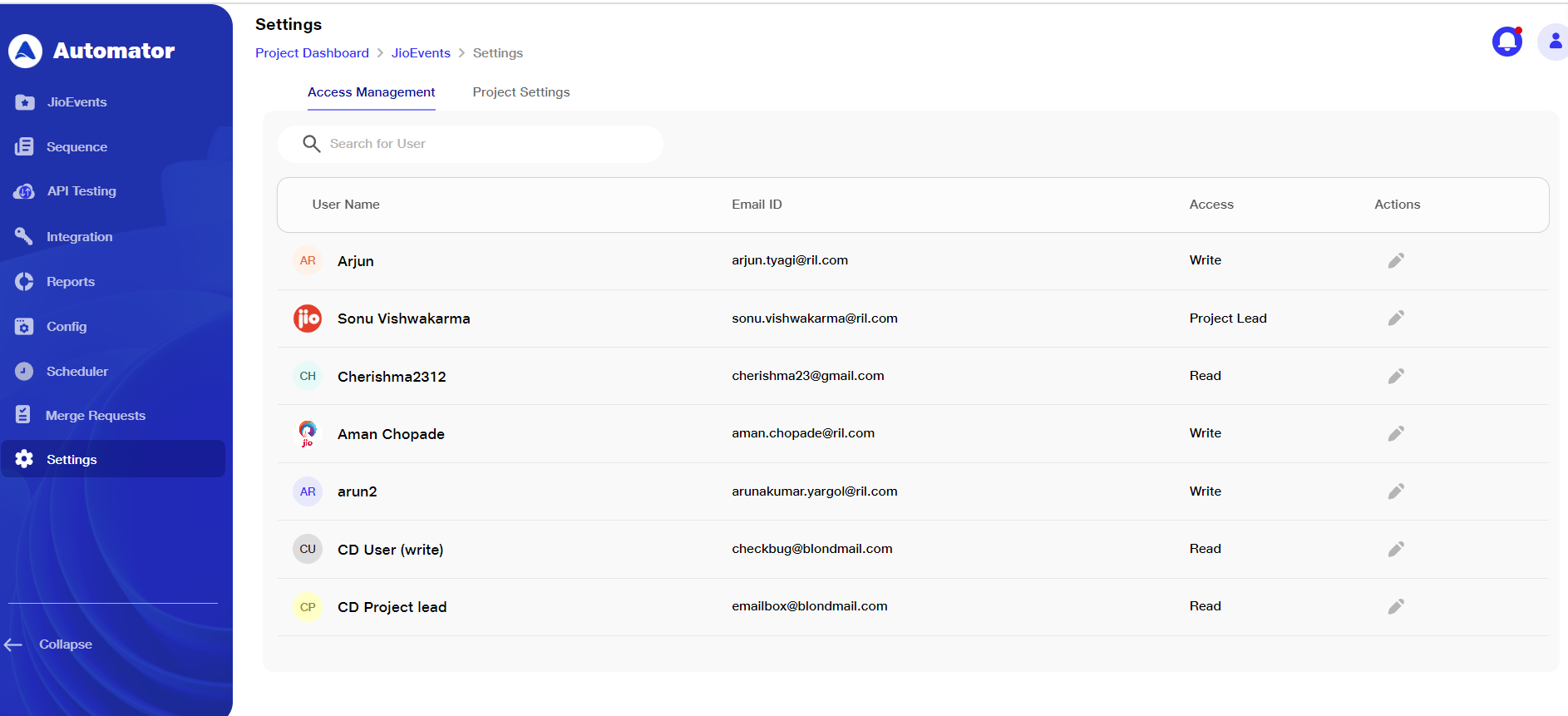
- Edit Actions: Administrators or project leads can adjust user roles as necessary.
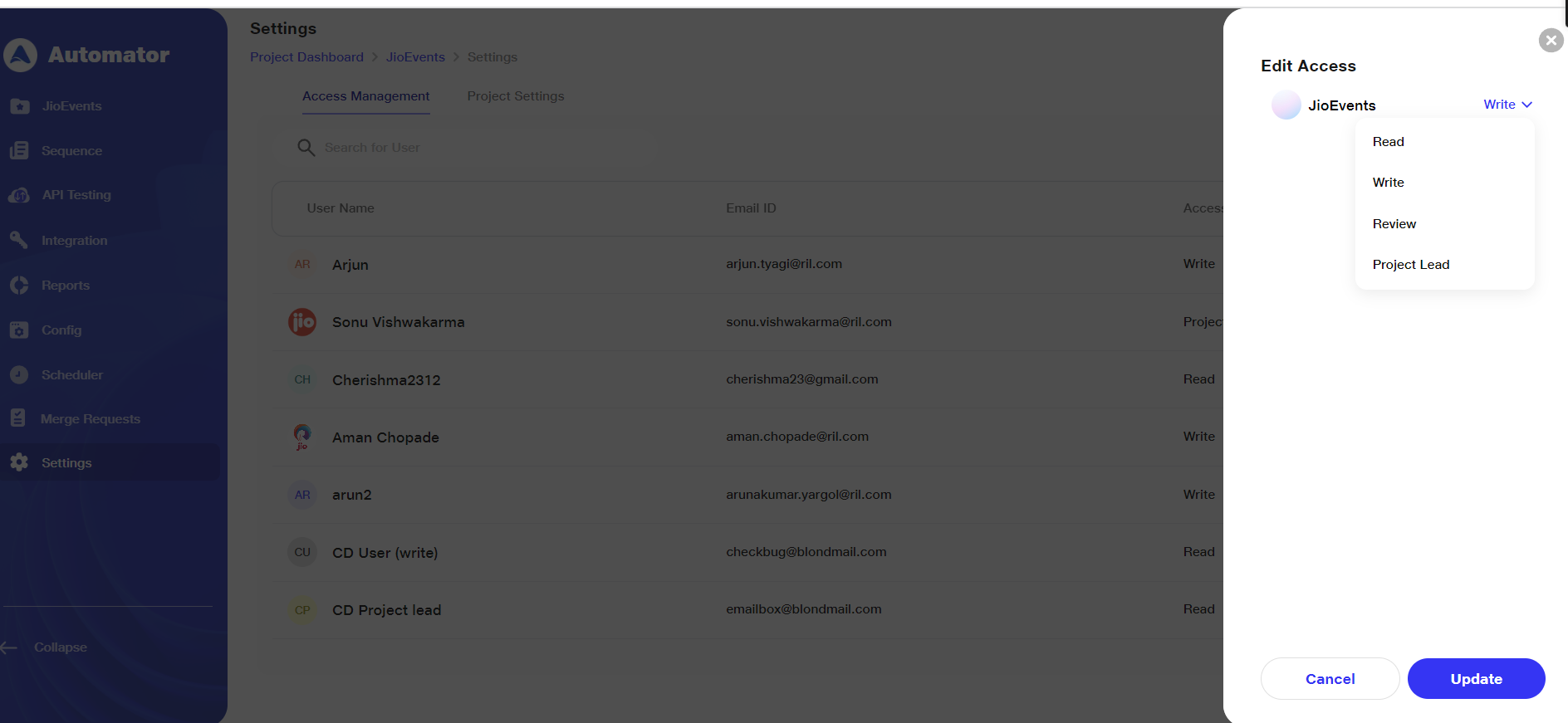
Role-Based Permissions
- Read Access:
View project details and resources, but cannot create or modify projects.Limited access to monitor project workflow progress and analyze performance through logs, reports, and output data.Cannot raise, delete, or review requests within the project.
- Write Access:
Create, modify, and manage workflows. Execute workflows and perform ad-hoc executions.Submit, delete, and withdraw requests ( if in draft state)
Self-review submissions and participate as reviewers in other projects.Limited Administrative Functions: Cannot manage users, system configurations, or access controls.
While creating a pull request, tag a reviewer. They'll see it in their 'Under Review' section of the Merge Request tab.
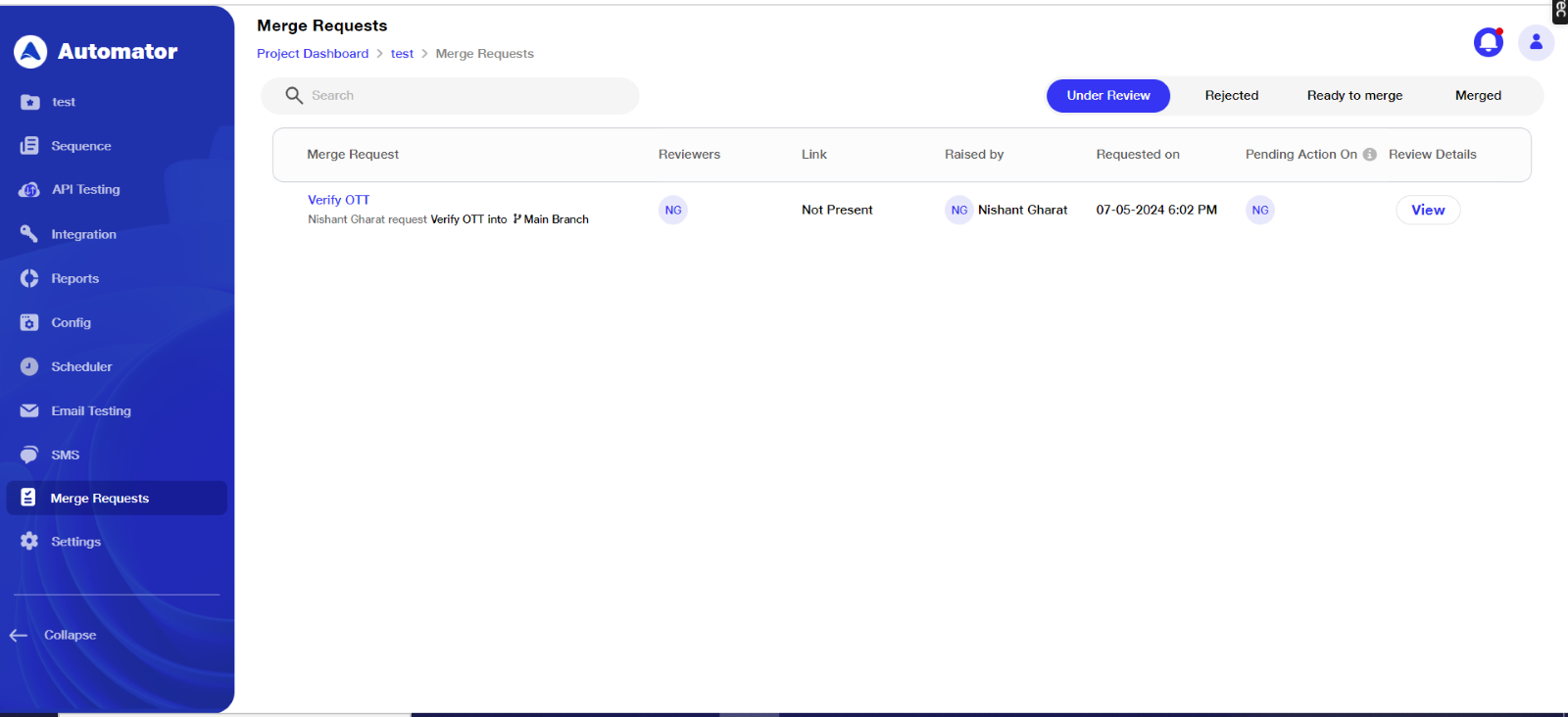
- Reviewer Access:
Approve/reject merge requests and conduct self-reviews. Create suites/scenarios and merge workflow changes.
Execute workflows for testing and provide quality feedback. Reviewer access allows participation in multiple projects simultaneously.
- Project Lead:
Acts as an administrative role for designated projects, assigning and managing user roles. Enable/disable review requests and determine the number of reviewers. Admins have flexibility to allocate single or multiple projects to project leads. Oversee all project members and edit user roles to meet project requirements.
View and manage merge requests and drafted branches. Create suites/scenarios, self-assign as reviewers, and delete approved suites/scenarios (admin or project leads only).